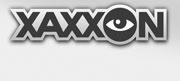If you have a matching Mainboard you can speed up software setup by installing from system image, following the steps below. (It may work with similar mainboards as well).
Download the latest system image that matches your hardware, from the Downloads page
Create an Ubuntu live install USB flash drive.
If there is room on the USB drive, copy the image file to it. If not, copy it to another USB drive
Using the USB drive, do a basic install of the OS to Oculus Prime’s SSD; it should be the only operating system present on the system. This step is only required as a simple way to format/partition the SSD for the next step; the OS installed in this step will be erased.
Once the OS has been installed to the SSD, boot into the system using the USB live flash drive again, NOT the OS just installed on the SSD.
Enable the ‘universe’ software repository (if it isn’t already) by clicking the appropriate check box under
menu > settings > software and updates
Then, open a terminal window and enter:
$ sudo apt-get update
And install fsarchiver:
$ sudo apt-get install fsarchiver
Then flash the image to the main partition with the command below: replace the "/path/to/image_file.fsa" below to point to the actual file on the USB, and replace "[partion_id]" with the partition name. The partition name will typicaly be something like "/dev/sda1" or "/dev/sda2".
TIP: run ‘gparted’ from the menu, to determine which partition has the root folder "/" mounted to it (normally it will be by far the largest partition)—that’s the one to target the image to.
$ sudo fsarchiver restfs [/path/to/image_file.fsa] id=0,dest=/dev/[partition_id]
Once complete, reboot, remove the USB stick(s) and boot into the newly flashed OS on the SSD. Oculus Prime Java should start automatically.
Update to the latest Oculusprime Server software (see Checking for Software Update)
IF PROBLEMS BOOTING AFTER INSTALLATION, TIPS:
-if you see: “error: file ‘/grub/i386-pc/normal.mod’ not found” try 1st solution here then fix further mount errors by deleting obsolete items listed in ‘etc/fstab’ (more)
-if used UEFI option and get stuck on grub> menu, see ‘booting from grub’ here to boot manually (or boot using the USB drive) then install and run boot-repair