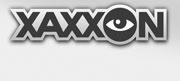Dock Placement
Plug the dock into 110V or 220V AC, and use these placement guidelines for best results:
- It’s best if the area in front of the dock (about 1m) is flat and un-carpeted
- It’s best to place the dock with its back against a wall or some other immovable object
- The robot’s camera needs a clear view of the black and white graphic, to dock itself automatically—it’s best for the dock to be placed in an evenly lit area, with no harsh shadows or sunlight falling across the graphic throughout the day.
Calibration
The dock needs to be calibrated before using (for Oculus Prime kit versions) – the calibration procedure is under ‘Remote-Control: calibration’
Starting Auto-Docking
If using the browser remote control, steer to get the dock in view of the camera, 3-4 meters away maximum. Click the ‘dock’ button (or press ‘P’). The robot will turn 180 degrees and reverse the camera, turn on the rear light, and proceed to dock. (It might have to backup once or twice if it isn’t aligned correctly or doesn’t get a good connection).
Charging a fully depleted battery takes about 4 hours.
Attempt Auto Re-Dock if Required
Oculus Prime can be set to automatically attempt to re-dock itself, if one of the following things happens:
- It is unexpectedly dislodged from its charging dock, when no one is controlling it
- Someone is controlling it, but it hasn’t received a command in 30 minutes
- No one is controlling it, it is un-docked, and the battery is getting low
This behavior is not set by default, as it causes unexpected movement – but it is a good idea to set it, to help prolong battery life.
To set auto re-dock, connect using the remote web browser page and go to:
menu > settings/calibration > attempt auto re-dock if required > yes
If a re-dock event occurs, Oculus prime will flash its lights as a warning a few seconds before moving.
NEXT: Configuration file